Set Up CommandIQ
Watch this intro into the main dashboard which will introduce you to the main features of the app.
Read the instructions below.
Download CommandIQ User Guide
Download the CommandIQ app.
Search your app store for: ‘CommandIQ’, then install it on your mobile device.
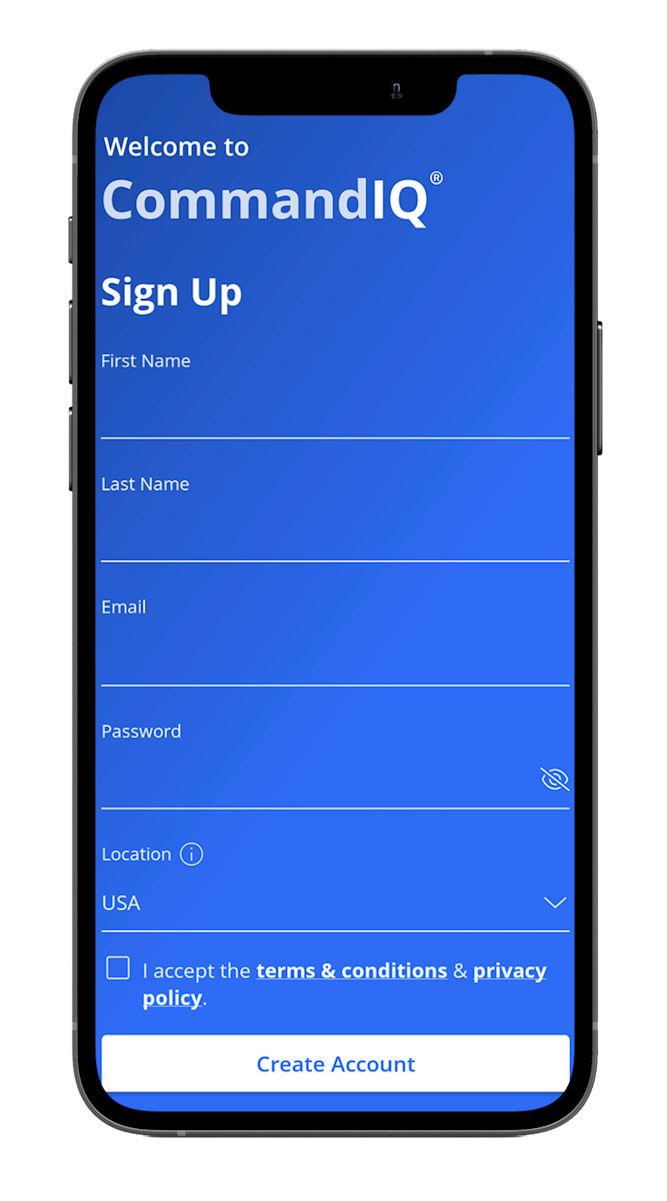
- If your system is plugged in and connected select "Yes" to continue.
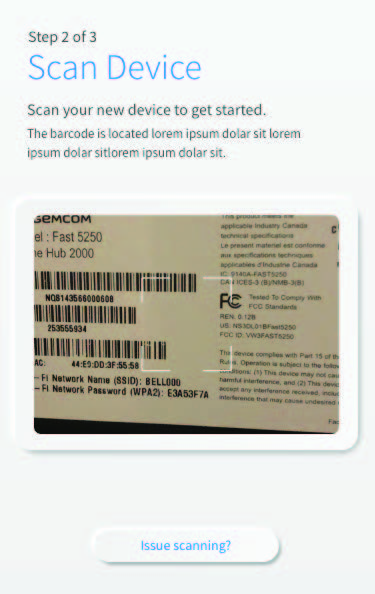
-
Tap the QR code that appears within the app. (You will be asked to allow the app to access your camera.) Point your camera at the QR Code found on the bottom of your BLAST System, or on the sticker that came in your box (example shown below). Select OK. After you select “Submit”, you may be asked to enter your account number.
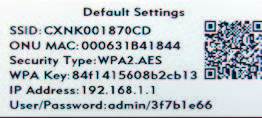
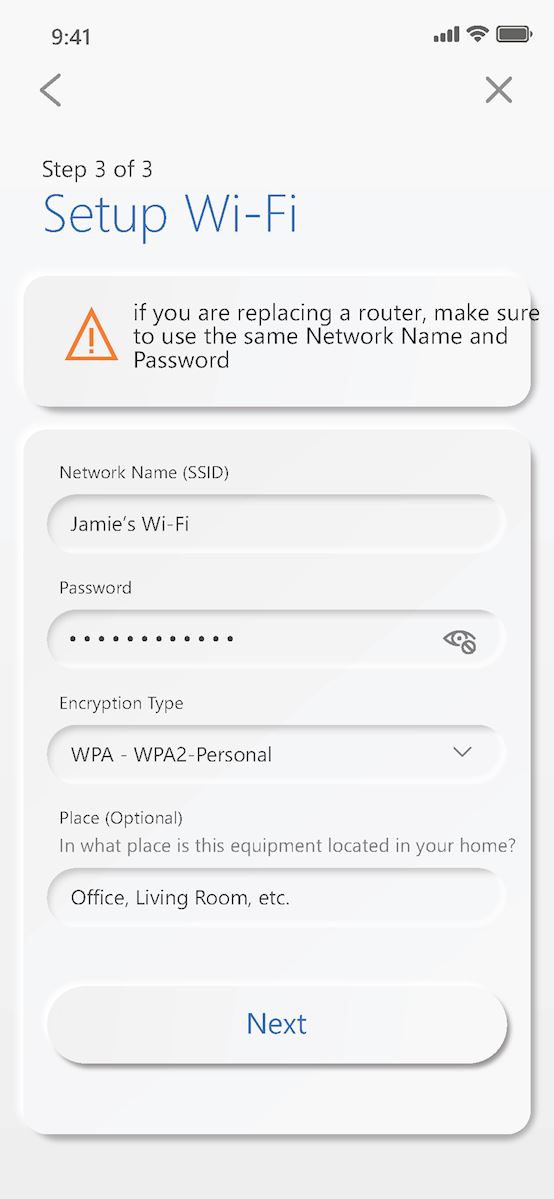
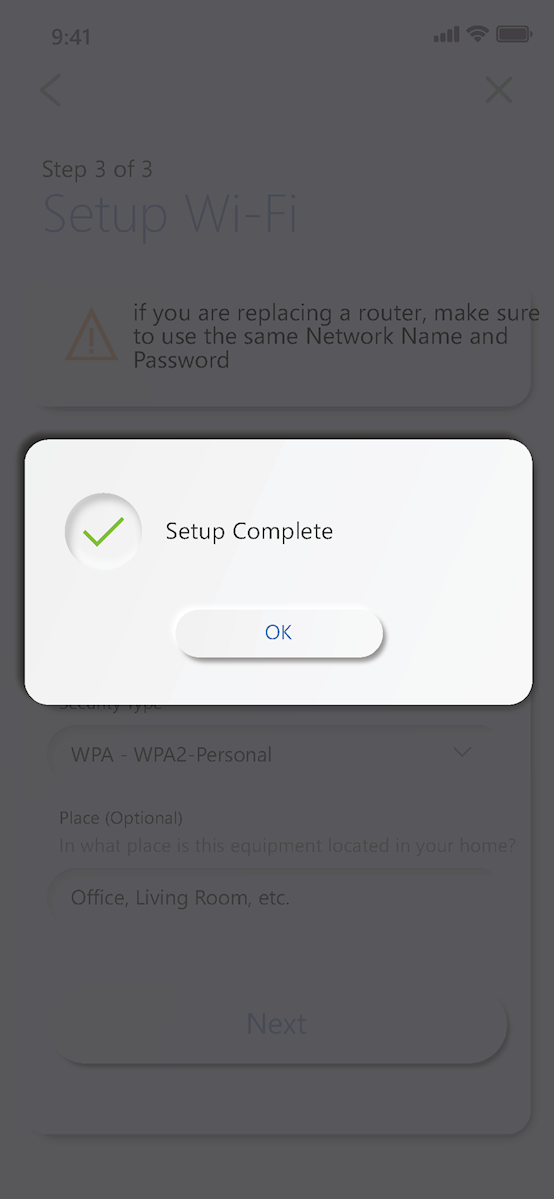
Click submit and you're all done!
Download the CommandIQ User Guide