Set Up Profiles and Assign Devices
Add Devices | Create User Profiles | Assign Devices to Places
Add Devices
Connect your devices to your Wi-Fi network using their built-in connectivity features - for example, under their "Settings" menus. Most will let you select the name of your network and type in your password to connect.
Once connected, your devices will show up automatically in your CommandIQ app.
You can also pair them manually using WPS - click here to see how.
|
To see which devices are connected to your network, tap "Things" from the main dashboard or the computer icon in the bottom right corner.
|
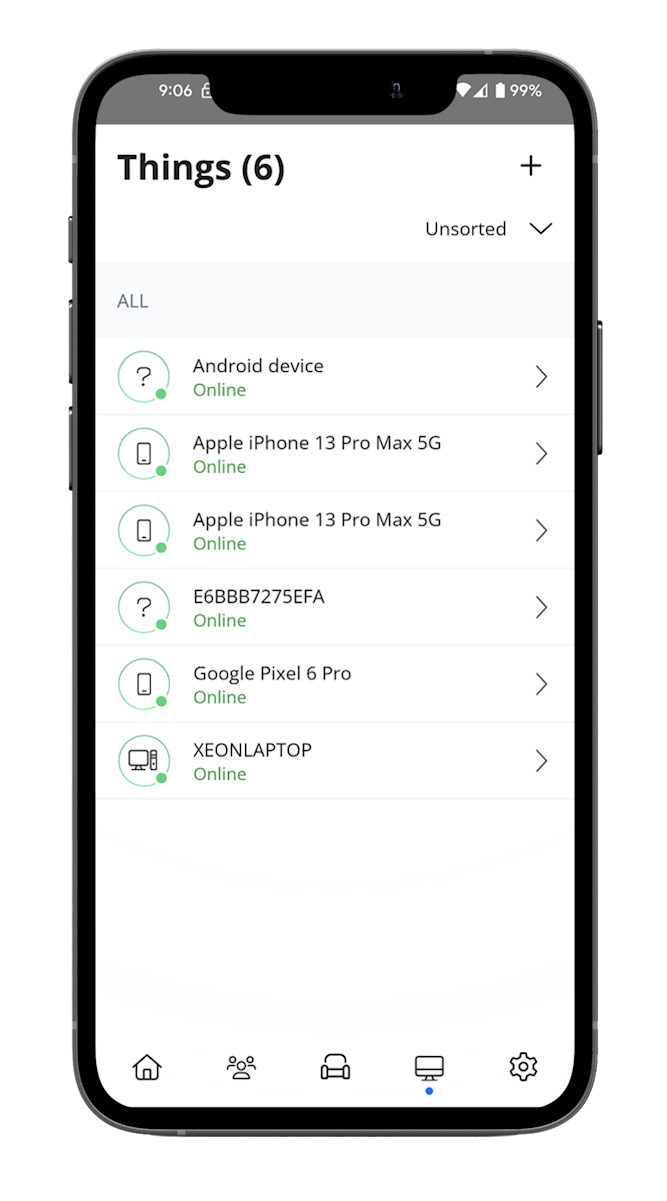 |
Create User Profiles
| Tap "People" on the main dashboard, then tap "+."
|
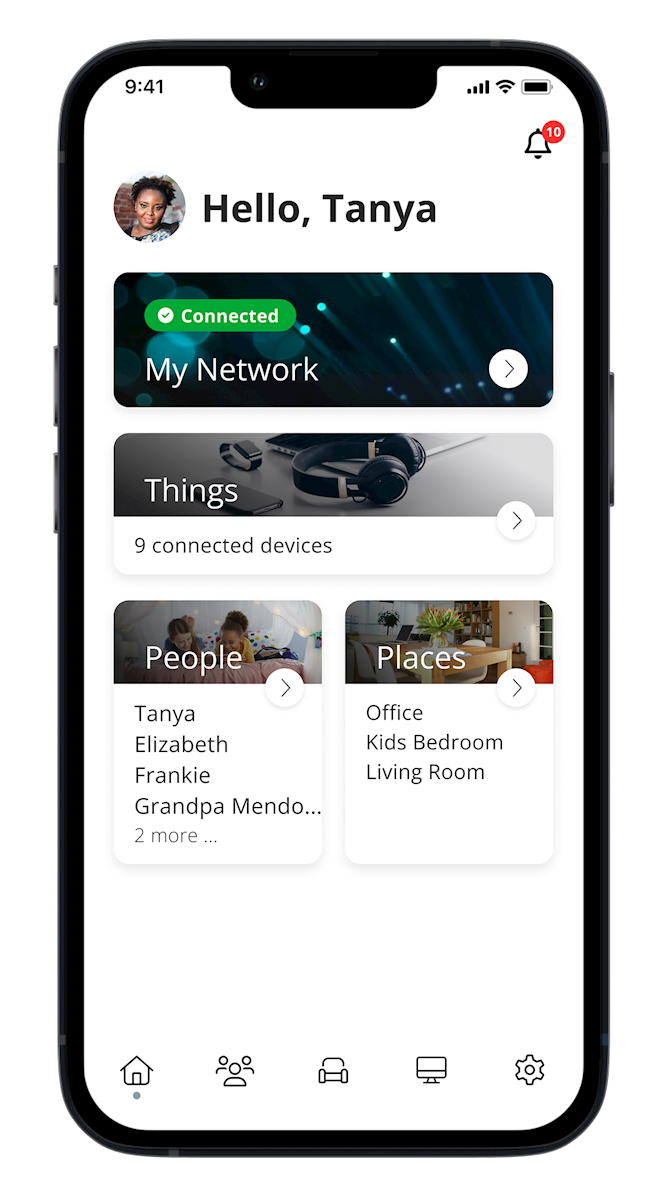
|
| Add a name and profile pic for one of your network’s users. Mark all devices that belong to this user.
|
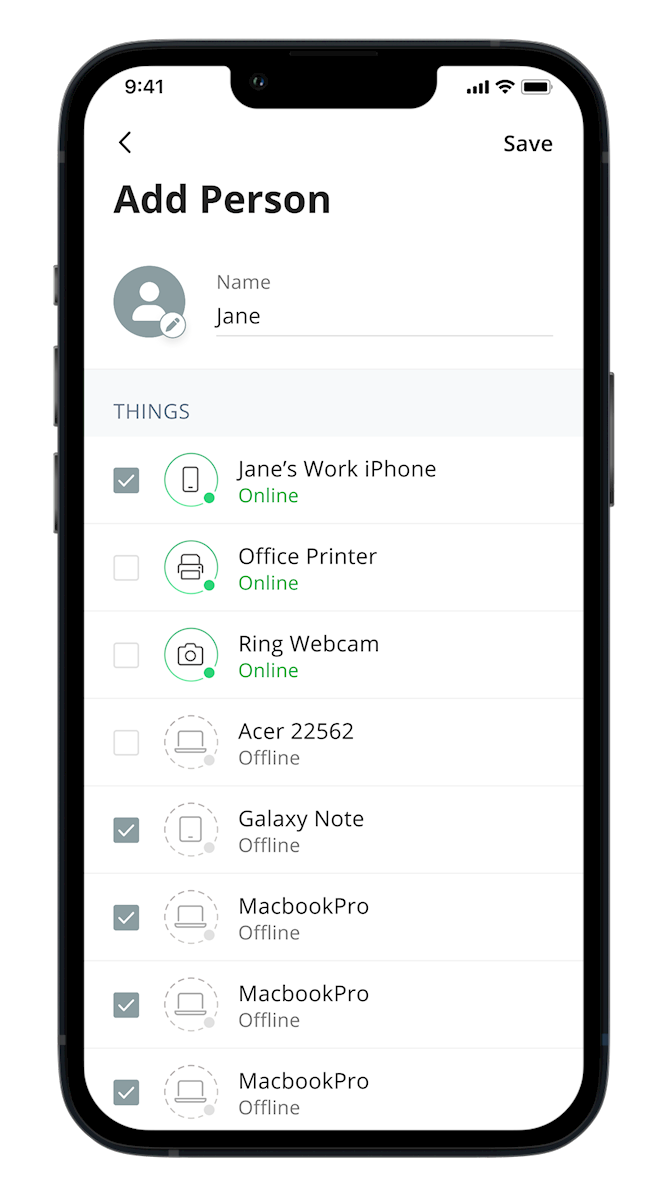 |
| Tap “Save” to add the user profile to your network. Continue adding profiles for everyone in your household. Once all users have a profile, you can view them from the “People” section of the main dashboard. Tap a person to see their usage statistics or control options.
|
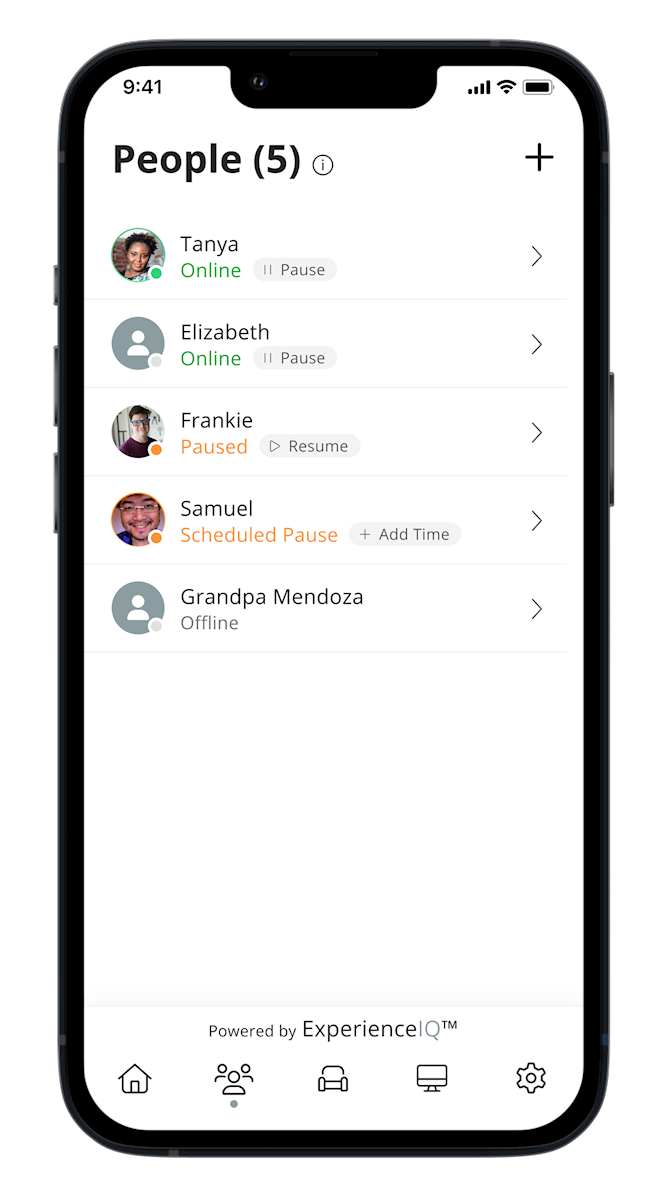
|
Assign Devices to Places
| Tap “Places” on the main dashboard, then tap “+.”
|
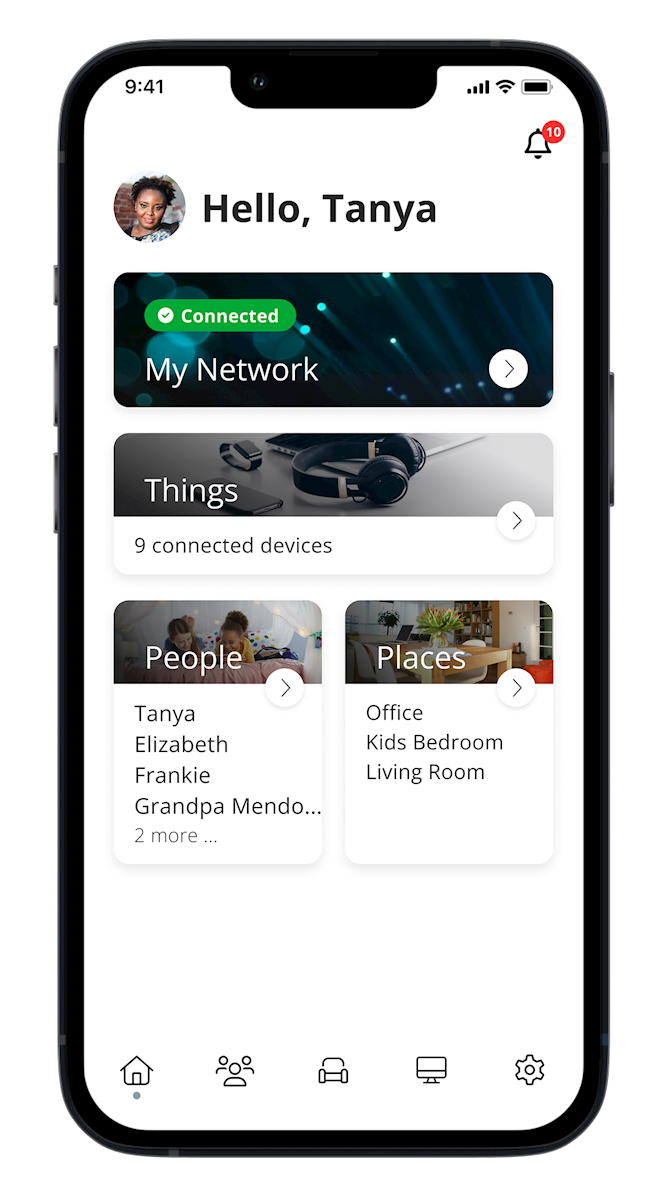
|
Give your place a name and photo. Select all devices that are permanently found in this location.
Tap “Save” to add the location. Continue adding places for every area of your home that permanently houses one or more Wi-Fi-enabled devices. Once all locations have been added, you can view them from the “Places” section of the main dashboard. Tap one to see its associated devices.
|
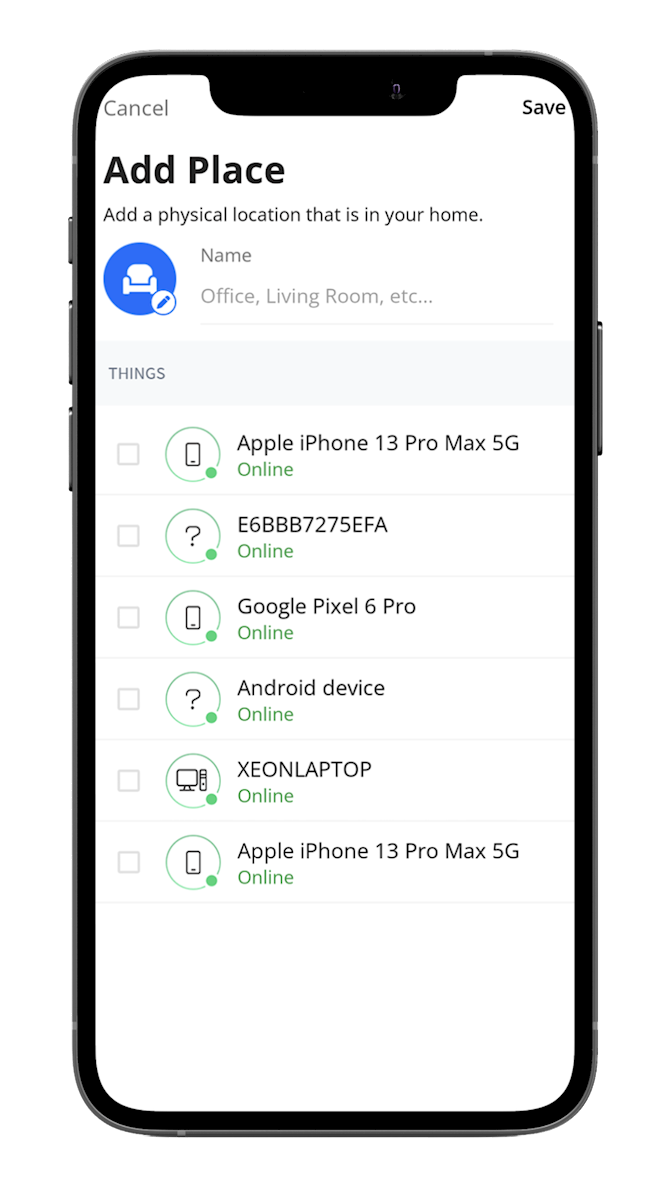 |